Upgrade
- If the upgrade package requires preparation, it is recommended to wait for the preparation process to finish. This will minimize the system’s downtime when performing the actual upgrade.
- Before updating the system it is advised to run a preliminary check to ensure that the current system configuration can be successfully upgraded to the new version.
If the storage usage on the system being updated exceeds 85%, contact Fudo One technical support before proceeding with upgrading the system.- During the system update, all current users’ connections will be terminated. Use the Deny new connections option in the User authentication and sessions section of the system settings menu to limit the number of active connections before performing system upgrade.
- Users are encouraged to export and backup the newly generated key. Refer to the Maintenance and supervision topic to find out more about the system masterkey.
Updating system version
- The system update process does not influence the system configuration or the session data stored on Fudo One.
- The storage usage may temporarily increase during system update.
In order to run the upgrading process, follow the instruction:
- Select Settings > System.
- Select the Upgrade tab.
- Click Upload.
- Browse the file system to find and upload the update image file (.upg).
- Optionally, click Run check to verify if the current configuration and data model objects are compatible with the new system revision.
- Click Cancel check to stop the preliminary upgrade check.
Click Download log to view the upgrade procedure log along with the information on upgrade time.
- If the upgrade requires initial preparation, click Prepare upgrade.
- Upgrade preparation minimizes the system’s downtime when running the actual update.
- Click Stop to cancel upgrade preparation. Note that the current preparation stage must complete, thus cancelling might take a while.
- Click Start to resume upgrade preparation.
- Click Run upgrade.
In case the upgrade requires preparation, the system upgrade can be performed once the initial preparation stage is completed. Although it is recommended to wait for the preparation process to finish. This will reduce the downtime when running the actual system upgrade.
- Click Confirm to proceed with system update.
If you enabled the Deny new connections option before upgrading, make sure to disable it after restarting the system.
After running system update, Fudo One will restart automatically.
Restoring previous version
In addition to the current system version, Fudo One stores the previous revision, allowing for restoring the system to its previous state. In the event of an unsuccessful system update, Fudo One detects the problem during system restart and restarts itself using the previous system revision. It’s also possible to bring the previous version back to the system via the Restart option from the options menu:
All the object configurations that were created, changed or recorded between the current and the previous system versions will be deleted after the rollback.
If the active version is chosen in the modal, the system will be normally restarted.
Deleting upgrade snapshot
Deleting upgrade snapshot will free the storage space occupied by previous system version.
After deleting the upgrade snapshot it will not be possible to restore the system to previous version.
- Select Settings > System.
- Select the Upgrade tab.
- Click the Remove upgrade snapshot button.
- Confirm deleting previous system version.
Updated 8 months ago