Backups and Retention
System backup
System settings are available for a user with
superadminrole only.
Data backup contains confidential information.
Fudo One allows configuring multiple backup target destinations, where data can be stored. Backup data can be stored on S3, Backblaze or FTP.
To enable automated backups service, proceed as follows.
-
Select Settings > Backups and retention.
-
Click the Backup enabled option.
-
Click Add target to configure the destination place.
-
Set a name for your backup target.
-
Select a type:
S3,BackblazeorFTP.- If
S3type selected, provide additionally: Bucket, Directory, Access key, Secret Access key, Region, and Endpoint, - configuring a
Backblazebackup target, provide: Bucket, Directory and credentials, such as Account and Key, - for
FTPtype backup target provide: Directory, Server address and credentials, such as Username and Password.
- If
-
Click Save.
The configured Backup target can be added to the Safe settings to enable automatic storing of the sessions and safe data in the defined target place.
Sessions data that was sent to the backup target place is assigned with the respective icon on the Sessions list.
If the session has its backup version stored outside of Fudo One, it can be downloaded from the backup place to the Fudo One local instance with the Restore option.
Data retention
Fudo One implements two stage data retention. First data is moved from the internal storage to the external storage connected over fiber channel interface. After defined time period session data is automatically deleted.
Sessions which have been exported and the content is still available for download, will not be deleted automatically. These sessions must be either deleted manually or you must delete the exported material in the Downloads section for the retention mechanism to delete those session.
To enable data retention service, proceed as follows.
- Select Settings > Backups and retention > Retention.
- Select the Remove session data option in the Data retention section to have the data automatically removed after specified time period.
- Define how long data will be stored before being removed.
Global retention parameter values have lower priority than the values set in the accounts.
- Select the Remove debug logs option in the Logs retention section to have the debug logs automatically removed after specified time period.
- Define how long debug logs will be stored before being removed. Default value is 90 days.
- In the Logs retention - sensitive section define how long all the logs will be stored before being removed.
Mentioned feature will have impact after enabling logs data removal. Go to Settings > System to check the Enable logs data removal option in the Sensitive features and system security section.
- Click Save.
Updated 8 months ago