Create Server
The Server object represents the server we intend to connect with.
NoteFudo One gives free access for 3 active users and 3 servers. If more objects is required, consider buying a commercial license, according to the Licensing topic.
-
Go to Management > Servers and then click the Add server button.
-
Enter a unique name for the server that will help you distinguish it within the Fudo One system (e.g.,
RDP_Server). -
In the Protocol section click the RDP button to select this protocol.
-
Select the TLS enabled option to connect to monitored server over TLS.
-
Check the NLA enabled option for additional security.
-
In the Bind Address section, you can select the Fudo One IP address used for communication with this server. Leave Any option.
Bind AddressThe Bind address drop-down list shows IP address defined in the Network configuration menu or labeled IP addresses.
- In the Destination section select IPv4 and enter server’s IP address and port (e.g.,
10.0.160.1and default RDP port3389). - In the Server Verification section, select the Server Certificate option and click the Get Certificate button to retrieve the server's certificate used for RDP connections.
RDP CertificateUpon successful operation, Fudo One will display the server's certificate, accompanied by its
md5andsha1hash values.
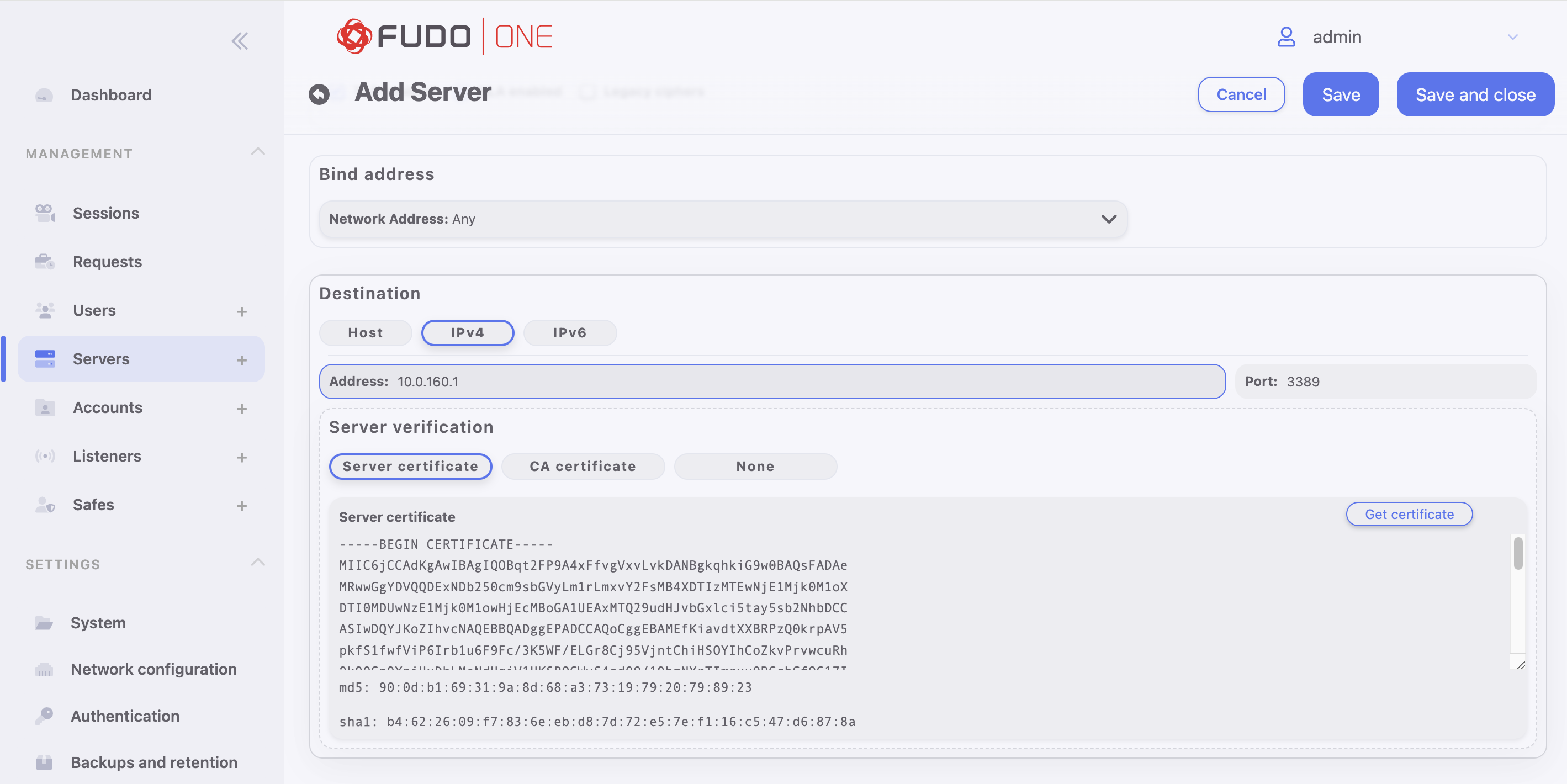
- Click Save and close.
Need More Info?To learn more about Servers management, please follow the Servers section.
Updated 8 months ago
After completing this chapter, move on to creating an Account or go back to the main section.