Servers
Fudo One allows creating a Server with one unique address to be connected within a specified network.
Creating a Server
In order to create a Server object, follow the instruction:
- Click + icon in the main menu next to the Servers tab, or
Select Management > Servers and then click the Add server button. - Enter server’s unique name.
- Select the Blocked option to disable access to server after it’s created.
- Optionally, click the Description checkbox and provide a text that will help identifying this server object.
- In the Settings section select protocol from the list of available protocols.
WarningAfter server’s definition is saved, protocol’s field is uneditable.
If selected server's protocol is RDP, provide additional RDP-protocol specific settings:
- Select the TLS enabled option to connect to monitored server over TLS.
- Check the NLA enabled option for additional security.
Security Mode MatchingSecurity mode must match the security mode setting in the RDP listener configuration. The NLA enabled option within a server corresponds to the Enhanced RDP Security (TLS) option within the listener.
- In the Server verification section select one of the following options:
Server certificateorCA certificateand provide respective certificate data. SelectNoneto disable server verification. Otherwise, provide server key. - Select Legacy ciphers option to allow negotiating older encryption algorithms (DSA(1024), RSA(1024)) when establishing connections.
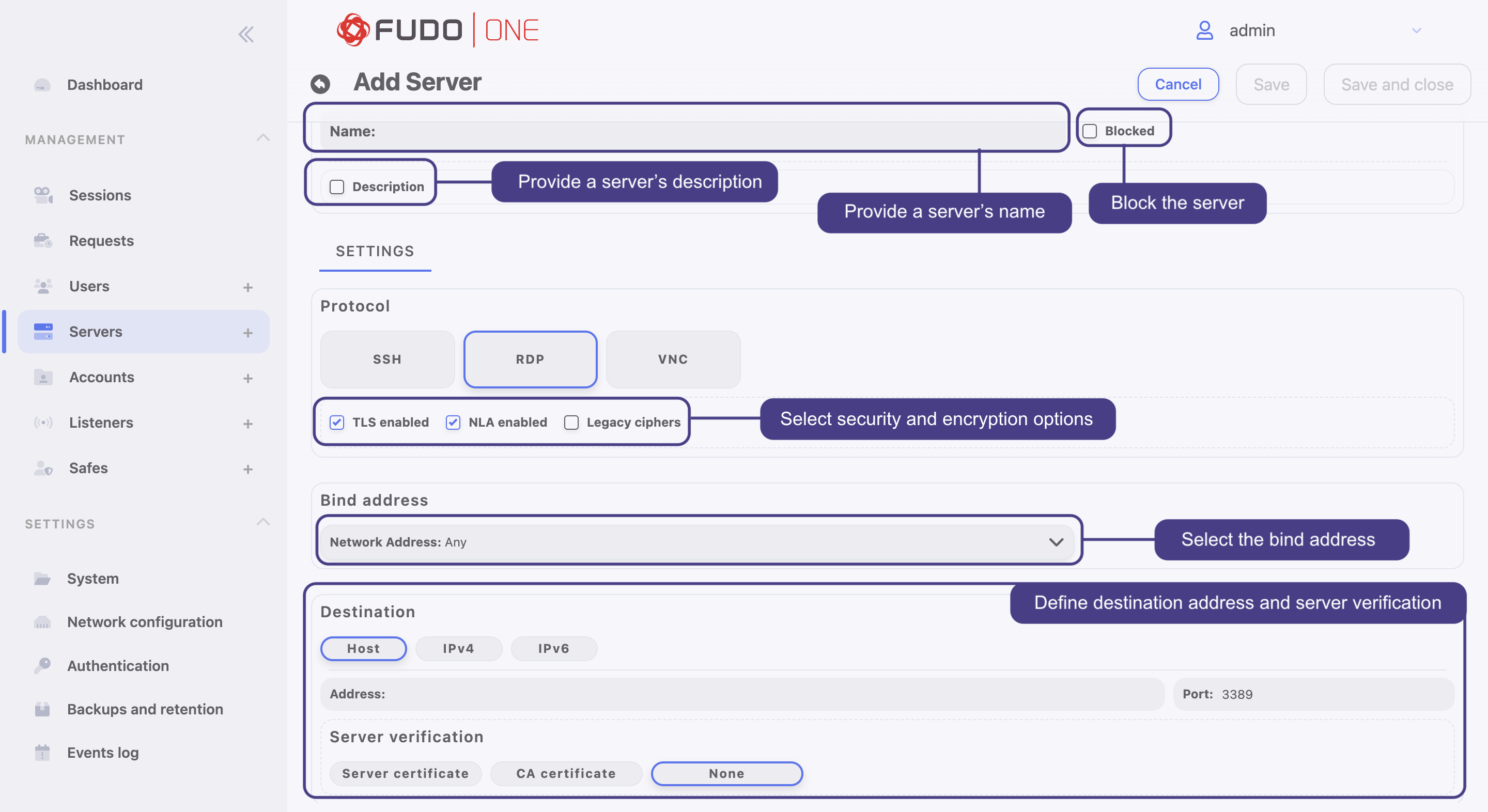
RDP server configuration
If selected server's protocol is SSH:
- Select Legacy ciphers option to allow negotiating older encryption algorithms (DSA(1024), RSA(1024)) when establishing connections.

SSH server configuration
If selected server's protocol is VNC, no additional settings required.
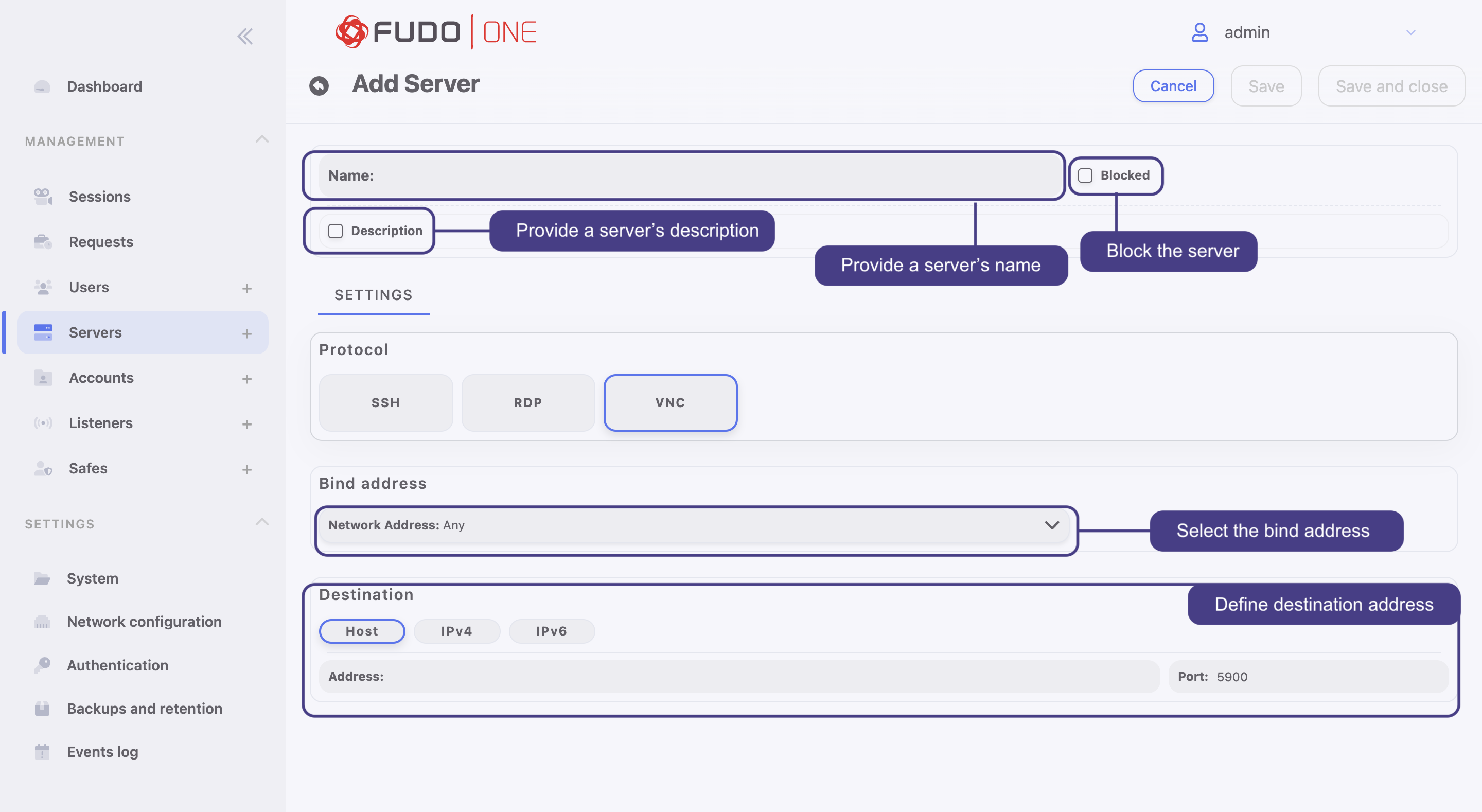
VNC server configuration
- From the Bind address drop-down list, select Fudo One IP address used for communicating with this server.
The Bind address drop-down list elements are IP address defined in the Network configuration menu (Network interfaces configuration) or labeled IP addresses (Labeled IP addresses).
- In the Destination section select
Host,IPv4orIPv6. Enter server’s IP address and port. - Click Save or Save and close.
Blocking a Server
In order to block a server, follow the instruction:
- Select Management > Servers.
- Define filters to limit the number of objects displayed on the list.
- Select the server you want to block and check the Blocked option.
- Provide the reason and click the Set reason button.
- Click Save or Save and close.
Unblocking a Server
In order to unblock a server, follow the instruction:
- Select Management > Servers.
- Define filters to limit the number of objects displayed on the list.
- Select the server you want to unblock and uncheck the Blocked option.
- Click Save or Save and close.
Deleting a Server
In order to delete a server, follow the instruction:
- Select Management > Servers.
- Define filters to limit the number of objects displayed on the list.
- Select the server(s) and click Delete selected button.
- Click Confirm to remove selected Server objects.
Alternatively, enter the Server edit mode and click the three-dot icon. Click the Remove selected button and then confirm removing.
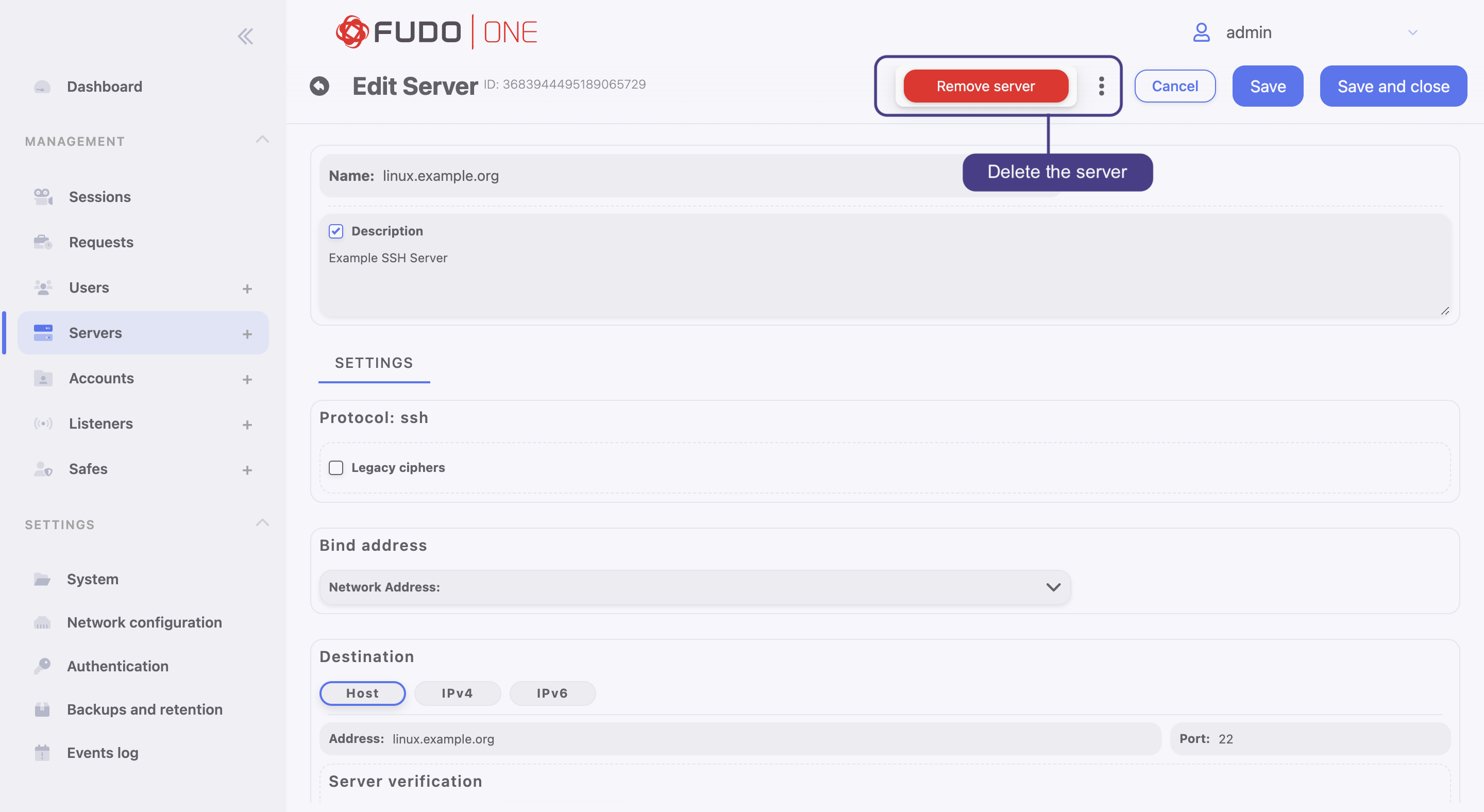
Server's removal
Updated 8 months ago