Establishing Connection in Browser
Connecting over RDP, SSH or VNC protocol in browser is available via the Webclient. Filter the Webclient-supported accounts by selecting the Webclient tab in the Access Gateway.
Connecting to the server over RDP protocol in browser, select one of the available keyboard layouts:
- English (US),
- German,
- German (Swiss),
- Norwegian, or
- Turkish-Q.
Follow the steps to use the Webclient for your connection:
- Find desired account and server, hover your mouse over to display more options.
- Click the Web client button next to the account you want to use to connect to the server.
A session with established connection will be opened in a new tab.
The panel tab has embedded the following features:
- Hide / Show button that minimizes or maximizes the connection window,
- the Clipboard feature allows copying a text fragment,
- a tab displays a protocol type, the listener name and the connection state:
- connection is establishing,
- session is connected,
- session is disconnected.
Hovering over a particular tab shows the preview of the session.
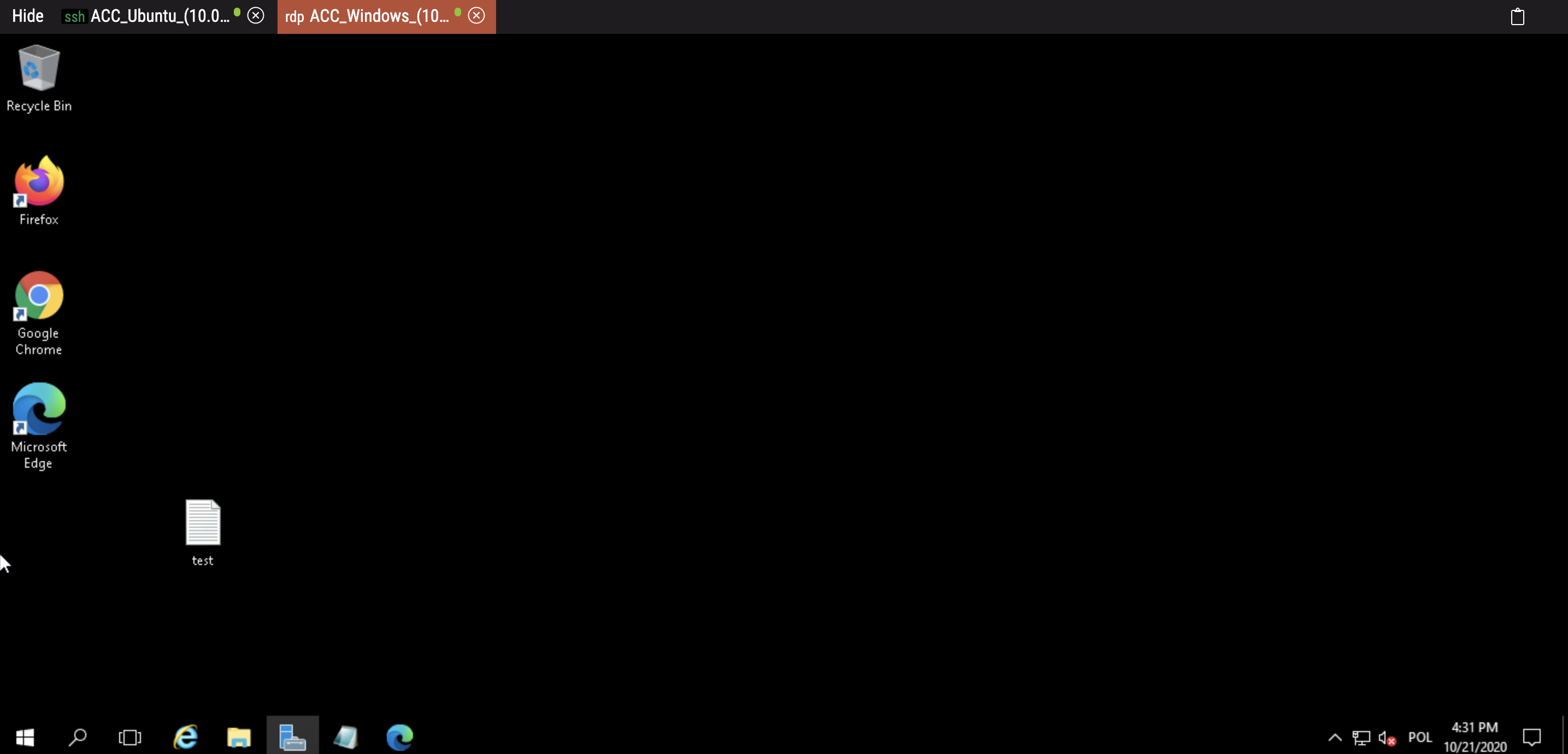
Established RDP connection with Webclient
For the SSH-based connections, there are features that allow customizing the view:
- font size, and
- a terminal color scheme (default scheme is
black-white, also availablegray-black, green-blackandwhite-black).
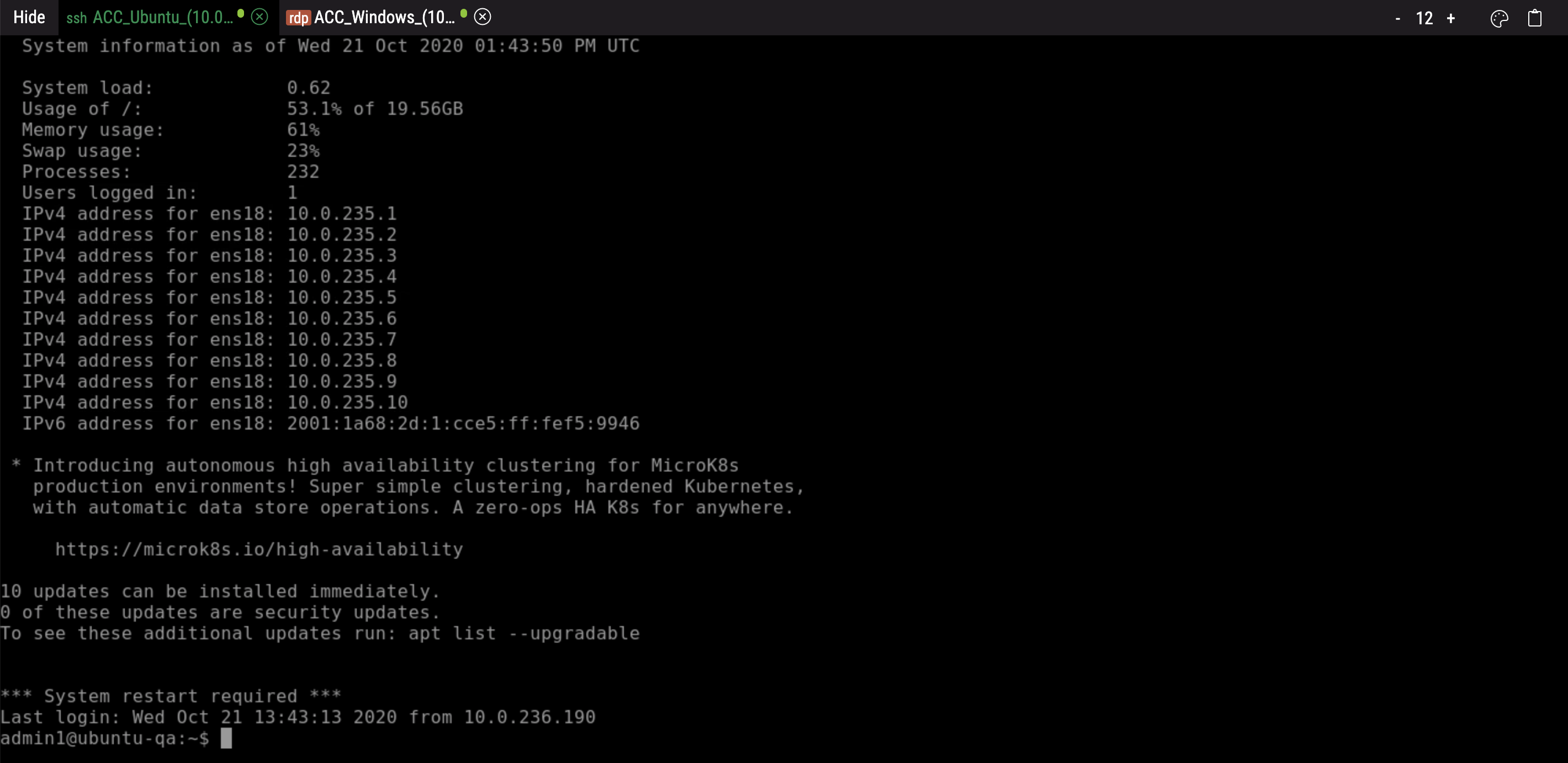
Established SSH connection with Webclient
Access Gateway saves tabs with recent connections established via the Webclient. Sessions that were left in the opened tabs are saved and can be reconnected by a user by clicking on the particular session tab.
Updated 8 months ago