Connect via Access Gateway
Access Gateway is designed for end users. It allows them to browse available resources and initiate connections with monitored servers using a selected listener.
To establish a connection, please follow below steps:
- Open web browser and direct it to the IP address of the Access Gateway.
Access Gateway address:You can obtain the IP address from your system administrator or by accessing the Settings > Network configuration menu in the Admin Panel. To learn more please refer to the Defining of an IP address section.
- Accept the security alert exception to display the login page.
- Enter the username and password configured while creating the FudoUser:
- Username:
FudoUser - Password:
FudoTestPass
- Username:
- Click the Login button.
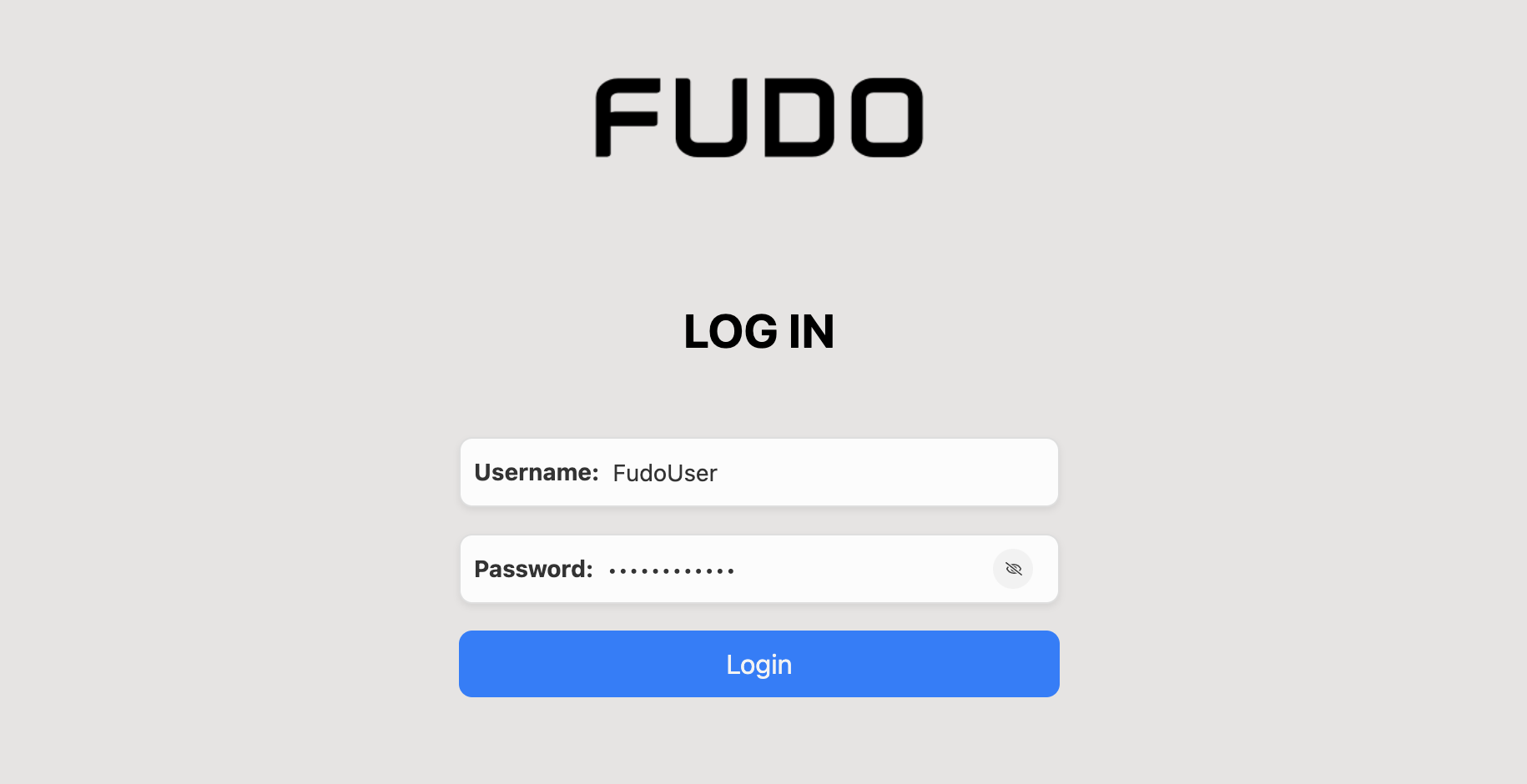
- Find RDP_User account, hover your mouse over its name to display more options and click the Web client button.
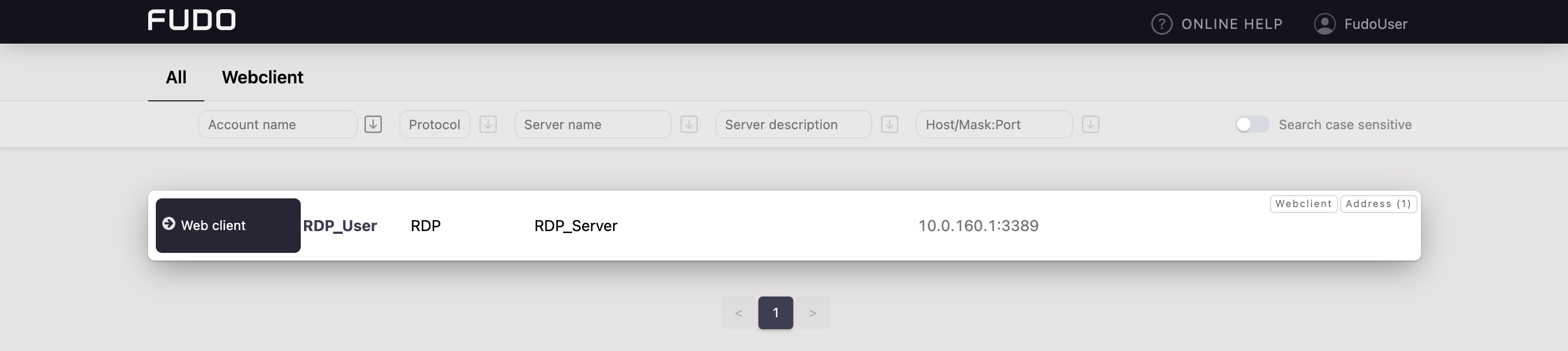
- A session with established connection will start immediately in a new tab.
Well Done!You have established your first connection using the Web client. To learn more about the Web client environment, follow the Establishing Connection in Browser section.
Need More Info?To learn more about the Access Gateway and the Admin Panel, please follow the Accessing Fudo One section.
Updated 8 months ago