Events Log
System settings are available for a user with
superadminrole only.
System log is an internal registry of users activities which influence system state (login information, administrative actions, etc.).
To display system log contents, select Settings > Events log.
Fudo One communicates with the syslog server over UDP protocol.
Messages to the syslog server are sent through an interface with the Configure syslog option enabled, with an IP address that the target host’s network is reachable from or using the default gateway.
Adding an external Syslog server
To add a Syslog server, proceed as follows.
- Select Settings > Events log.
- Click the Configure syslog button to display syslog servers configuration settings.
- Click the + button.
- Provide server’s IP address and port number.
- Select the Enable events logging on syslog servers option to activate sending logs to defined syslog servers.
- Select the Enable sending debug logs option to activate sending debug logs within messages to defined syslog.
- Select the Enable sending object names option to allows sending object names within messages to defined syslog.
- Click Save.
- Log entries sent to syslog servers are formatted as follows:
<log_level> <component_name> (object_name: object_id) <message>Example:
[INFO](fudordp) (fudo_server: 848388532111147015) (fudo_session: 848388532111147219) (fudo_user: 848388532111147012) (fudo_connection: 848388532111147014) User user0 authenticated using password logged in from IP addres: 10.0.40.101.
Deleting an external Syslog server
To delete a Syslog server definition, proceed as follows.
- Select Settings > Events log to access the events log page.
- Click Configure syslog to display syslog servers configuration settings.
- Find desired server definition and click the x button.
- Click Save.
Exporting Events log
To export events log entries, proceed as follows.
- Select Settings > Events log.
- Click the Export logs button and select where to save exported log entries.
Updated 8 months ago