Filtering sessions
Sessions filtering allows to find desired sessions easily by limiting the number of displayed sessions on the sessions management page.
Defining filters
- Click the Add Filter button and select desired data type from the drop-down list.
- Select desired values for the given filtering type parameter.
Enter a string of characters to limit the number of the elements on the list. In case of users, the elements on the list can be limited to those who have a given user role assigned or belong to the given organization unit.
Select a previously added object to remove it from the filter.
- Repeat steps 1 and 2 to define additional filters.
Only sessions which match all defined filtering parameters will be displayed.
- Click the floppy disk button to store the filter definitions.
- Click the x button to disable given filter.
Managing user defined filter definitions
Current filtering settings can be stored as a user defined filtering preset for the convenience of the system’s administrator.
- Define filtering options as described in the Filtering sessions section.
- Click the Add filter button and select the desired filter definition.
- Change the filtering parameters if desired.
- Click the floppy disk button to save the filter definition, or
Click the x button to remove the filtering definition. Confirm deleting the selected filtering definition.
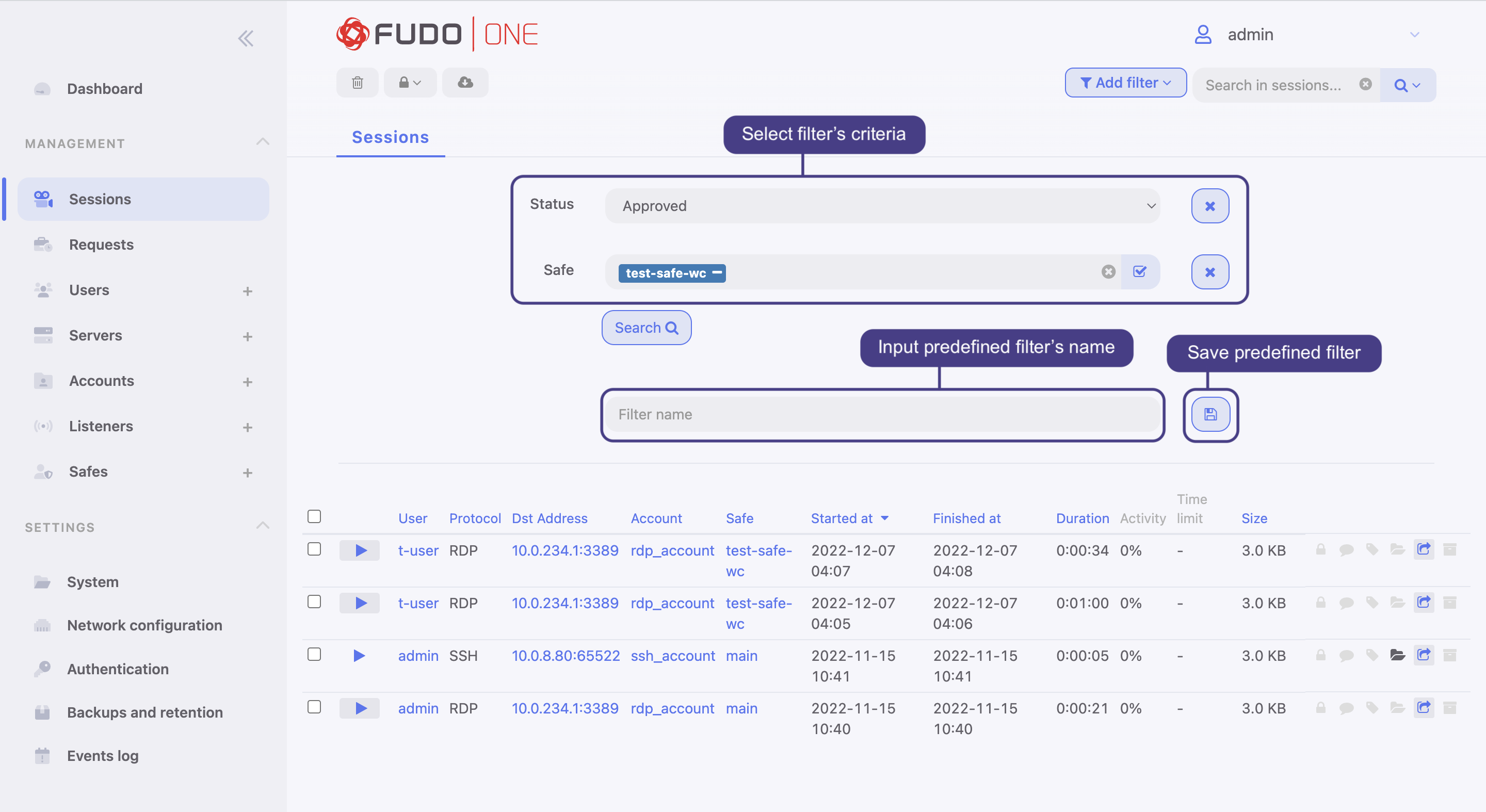
Predefining filters
Full text search
Fudo One enables searching stored data to limit the number of elements on the sessions list only to those containing the specified phrase.
Use the Sessions search bar to look for sessions containing specific phrases, e.g. “logout”.
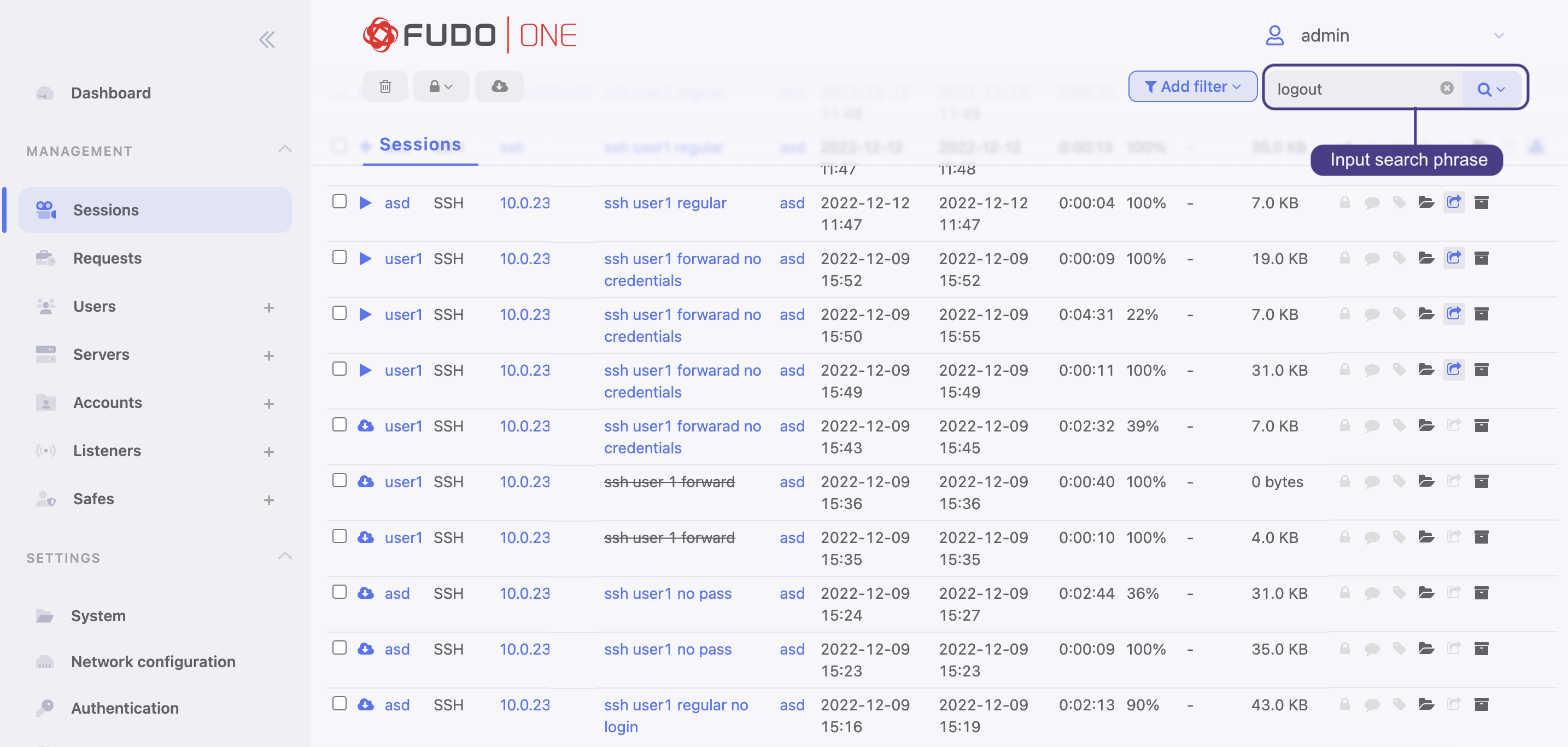
Full text search within the sessions
Playing a session containing the specified phrase starts from the moment of its first occurrence.
The player allows for skipping between each occurrence of the specified phrase.
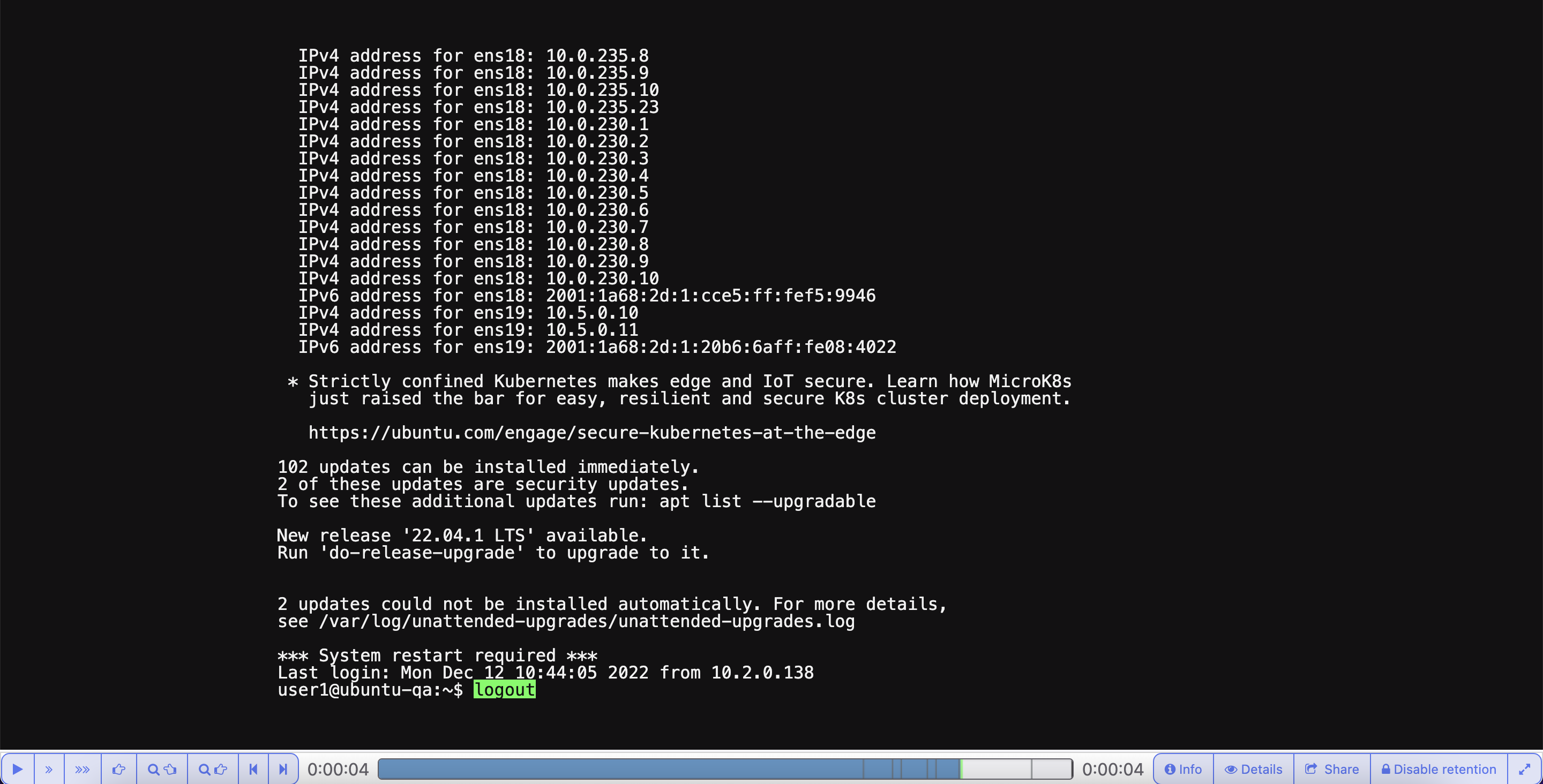
Found appearances within the session
Updated 8 months ago