Create Listener
Listener determines server connection mode (bastion) as well as its specifics. Listener's protocol has to match the server's protocol.
Having already set up a server with RDP protocol in this Quick Start tutorial, we now need to create a Listener using the same protocol.
Existing RDP:bastion ListenerBy default, Fudo One comes with a pre-configured Listener using the RDP protocol on port 3389, named RDP:bastion. You can either use this default listener and proceed to the next section, or you can delete it and practice to create a new one following the guide below.
To establish an RDP Listener, please follow these instructions:
Protocol MatchA listener can link only to an account that is assigned to a server with the same protocol as the one defined in the listener.
- Select Management > Listeners and then click + Add.
- Enter listener’s unique name that will help you distinguish it within the Fudo One system (e.g.,
RDP_Listener). - Select RDP from the Protocol drop-down list.
- From the Security drop-down list, select Enhanced RDP Security (TLS) to match the security mode to created server.
- Select NLA enabled option to match the security mode to created server.
Security Mode MatchThe security mode must align with the setting in the RDP server's configuration. For instance, if an RDP listener is linked to an RDP server, both must use either Standard RDP Security, TLS, or NLA.
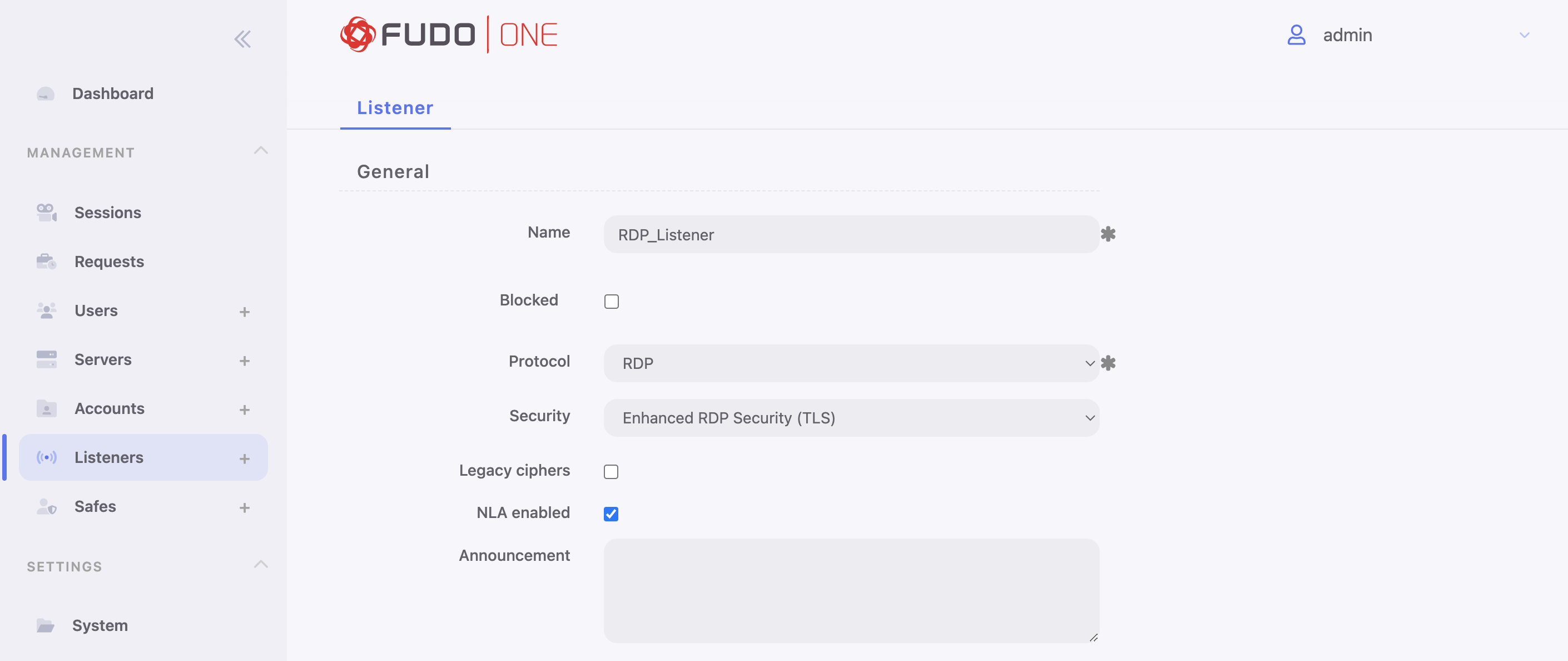
- In the Connection section
Anyfrom the Local address drop-down list and enter default RDP port number3389. Selecting theAnyoption will result in Fudo listening on all configured IP addresses. - In the TLS certificate field, click gear icon to generate a TLS certificate. You will be prompted to provide a Common name (e.g.,
rdp-bastion.fudosecurity.com).
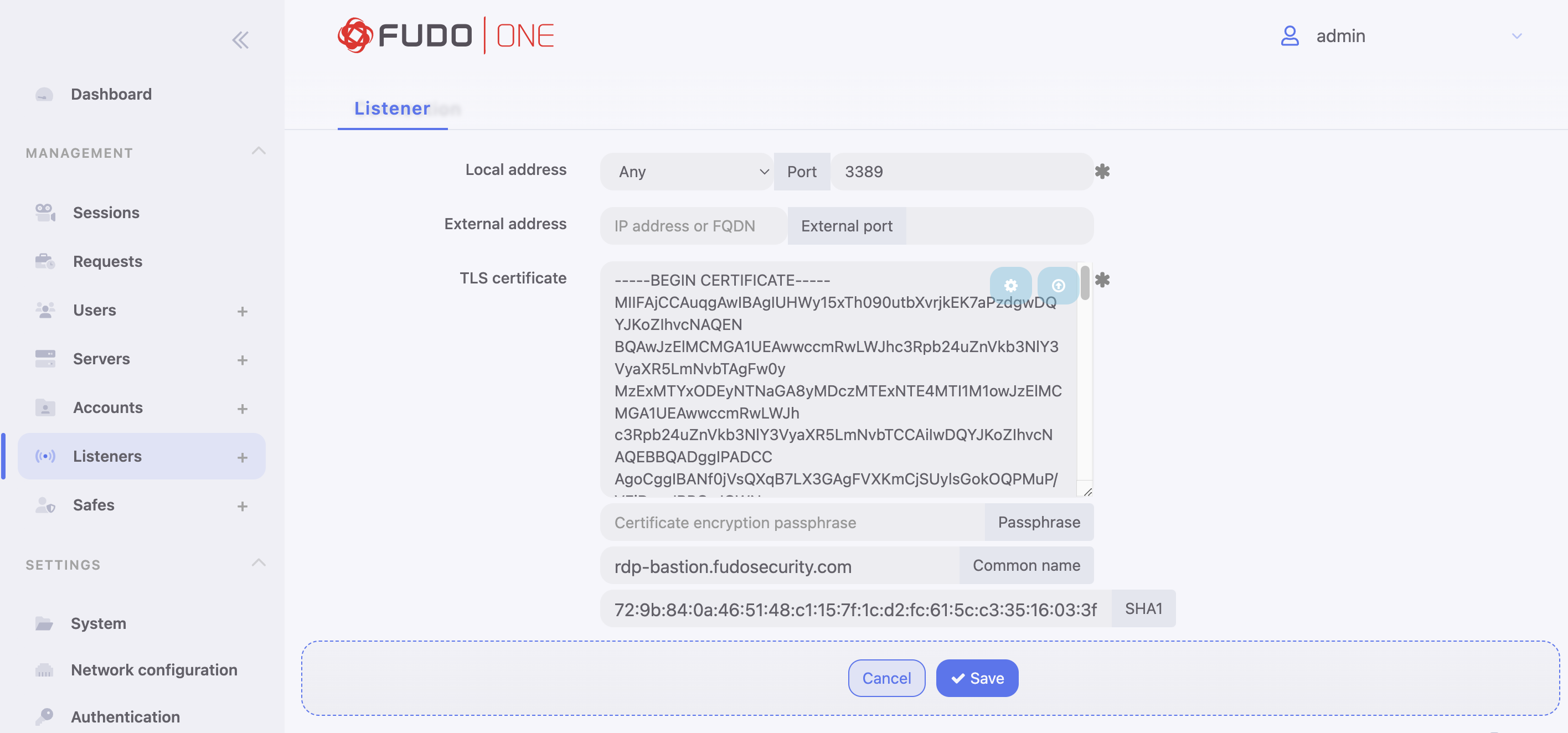
- Click Save.
Need More Info?To learn more about Listeners management, please follow the Listeners section.
Updated 8 months ago
After finishing this chapter, proceed with creating a User.